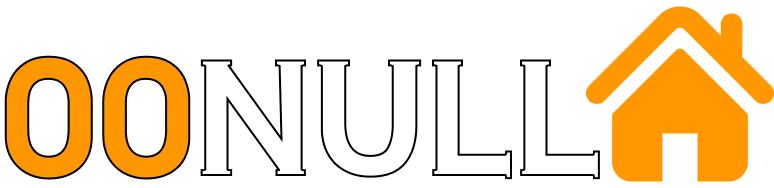Making Cinnamon Look Good
This past week I’ve once again felt the need to fool around with and tweak my ubuntu installation. I know I shouldn’t, I always end up ruining a perfectly good workstation and needing to wipe the disk and start over again (plus, Unity isn’t all that bad in the first place), but I just can’t help myself sometimes.
After a brief look at the MATE desktop environment I decided to give Cinnamon a go. I had already seen this desktop environment used before in Linux Mint but at the time it was a bit rough (full-system crash rough if I remember correctly) and the nauseating mint-green color scheme got on my nerves after a short while. This time around though I’ve been delighted with Cinnamon and have now switched over to using it permanently.
However, it does take a small bit of work to make Cinnamon look good (IMHO at least), and I almost gave up early in the process because of a strange graphical bug, so I’m documenting the process here.
Installing the Cinnamon package was actually pretty easy:
sudo add-apt-repository ppa:gwendal-lebihan-dev/cinnamon-stable
sudo apt-get update
sudo apt-get install cinnamon
Once that’s done just log out and select the ‚Cinnamon‘ option at the login screen.
Visual Bugs From Hell
The first issue I ran into was a particularly ugly glitch involving the background color of the settings panel. As discussed in this issue, for some reason ubuntus rendering of scroll bars interferes with the GTK rendering engine used by Cinnamon, giving panels a hideous black backgroud which clashes with the rest of the theme. Luckly the fix is pretty straight-forward:
gsettings set com.canonical.desktop.interface scrollbar-mode normal
Better Icons
Frankly, I think the default Gnome icon-set looks terrible. Luckly there is a well known and loved substitute that’s easy to install: Faenza
Simply download the tar.gz archive, extract and run the INSTALL script
A Better Theme
My personal favourite theme of all time is Greybird, a nice, subdued grey theme with all its colors balanced just perfectly. To install this lovely theme just download the archive and extract the folder to your ~/.themes directory.
Putting It All Together
And now, to make all these nice things work together:
- Open up the Theme Settings window
- Select the „Other Settings“ tab
- Set „Controls“ and „Window Borders“ to Greybird
- Set „Icons“ to Faenza-Dark
The Result: